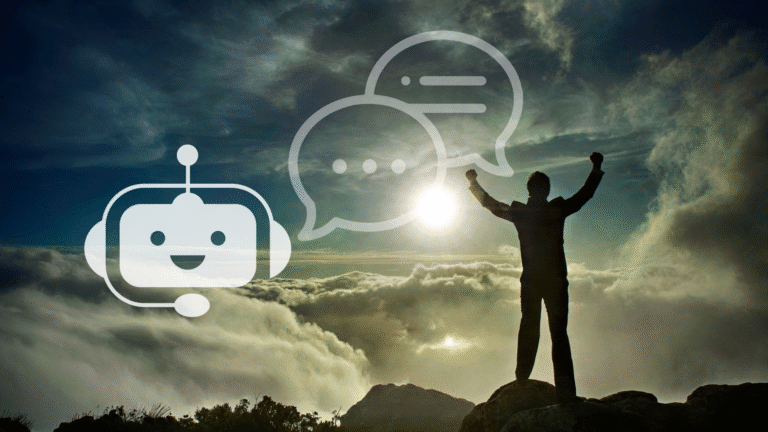Run Your No-Code AI Stack in Docker
LLM-powered automations are often stitched together with low-code tools, self-hosted UIs, and local models. That’s great for experimentation, but chaotic for production.
This article shows you how to containerize a complete no-code/LLM automation stack using Docker Compose, including:
- Ollama (local LLM backend)
- OpenWebUI (frontend chat interface)
- N8N (automation/orchestration)
- PostgreSQL (chat memory / data persistence)
Note: OpenWebUI and N8N don’t communicate directly, so you’ll need a lightweight intermediary (like a custom function or webhook handler) to translate and pass data between them.
Why This Matters
When you’re developing locally, it’s easy to install everything manually. But when you’re ready to deploy – or even just collaborate – you’ll run into issues like:
- Dependency hell across tools
- Conflicting ports
- Hard-to-reproduce environments
- Manual steps that don’t scale
Docker solves all of this by turning your AI automation stack into a declarative, portable environment.
What to Do
- Run each component (Ollama, N8N, WebUI, Postgres) in its own container
- Use docker-compose.yml to orchestrate startup and networking
- Mount volumes for persistent data (e.g., N8N workflows, Ollama models)
- Optionally expose ports only behind a reverse proxy in production
Production Tip
Even in local dev, isolate services in containers first. Then plug in cloud services or reverse proxies when you’re ready for staging or production.
Code Example: docker-compose.yml
Here’s a minimal working version that wires up all 4 services.
version: '3.8'
services:
ollama:
image: ollama/ollama
container_name: ollama
volumes:
- ollama_data:/root/.ollama
ports:
- "11434:11434"
openwebui:
image: ghcr.io/open-webui/open-webui:main
container_name: openwebui
depends_on:
- ollama
ports:
- "3000:8080"
environment:
- OLLAMA_API_BASE_URL=http://ollama:11434
volumes:
- openwebui_data:/app/backend/data
postgres:
image: postgres:15
container_name: postgres
restart: always
environment:
POSTGRES_USER: n8n
POSTGRES_PASSWORD: n8npass
POSTGRES_DB: n8n
volumes:
- postgres_data:/var/lib/postgresql/data
n8n:
image: n8nio/n8n
container_name: n8n
ports:
- "5678:5678"
environment:
DB_TYPE: postgresdb
DB_POSTGRESDB_HOST: postgres
DB_POSTGRESDB_PORT: 5432
DB_POSTGRESDB_DATABASE: n8n
DB_POSTGRESDB_USER: n8n
DB_POSTGRESDB_PASSWORD: n8npass
N8N_BASIC_AUTH_ACTIVE: true
N8N_BASIC_AUTH_USER: admin
N8N_BASIC_AUTH_PASSWORD: adminpass
N8N_HOST: localhost
N8N_PORT: 5678
depends_on:
- postgres
volumes:
- n8n_data:/home/node/.n8n
volumes:
ollama_data:
openwebui_data:
postgres_data:
n8n_data:Example Output
Once started with docker compose up, you’ll have:
- http://localhost:11434 – Ollama API
- http://localhost:3000 – OpenWebUI chat
- http://localhost:5678 – N8N interface (user: admin, pass: adminpass)
- PostgreSQL running in the background
You can now create N8N workflows that call Ollama, receive responses, and pass them to other steps like email, database inserts, etc.
Going Further
- Add a reverse proxy (e.g., Traefik or NGINX) to expose services publicly with HTTPS
- Persist logs to disk or external services
- Create a .env file for sensitive values
- Use N8N to schedule workflows that pull from external APIs or trigger AI tasks
- Train or fine-tune models with local Ollama tools, then swap models by changing environment vars
Final Thought
No-code and low-code tools are powerful, but without containerization, they become brittle, fragile systems. Docker Compose gives you a repeatable way to bundle your automation logic, models, UI, and data into something portable, testable, and deployable.
Stop running everything manually. Dockerize your AI stack.